Table of Contents
Introduction to Grub Rescue
Grub Rescue: This guide is all about how to recover from a boot issue. One of the most facing issues could be the “grub rescue” prompt. Most of the questions in a few days came or how can I recover from grub rescue error. This may be due to human error or due to some patching activity as well. Let’s go through a few steps on how to resolve the grub rescue boot issue.
Grub configuration files
BIOS-based grub config
# /boot/grub2/grub.cfgUEFI-based grub config
# /boot/efi/EFI/redhat/grub.cfgIf you need to configure any kernel parameter we should not touch the above configuration files, instead, edit the below file.
# vim /etc/default/grubThe available grub parameters are well documented in kernel official admin-guide.
Accidentally deleted files from /boot
In case, if you have accidentally deleted all files from /boot partition this guide may help to recover from it. For demonstration purpose, we have intentionally deleted all the files from /boot mount point.
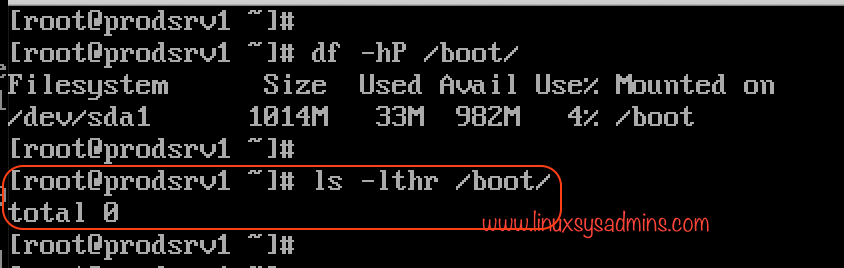
Type of Grub errors
While the reboot you may get the below grub prompts. Let’s see why we getting different grub prompts.
The below one with only “grub>” because grub.cfg file missing or corrupted.

This could be due to all the files related to grub are deleted, /boot/grub2/ is empty or even this directory may be missing.
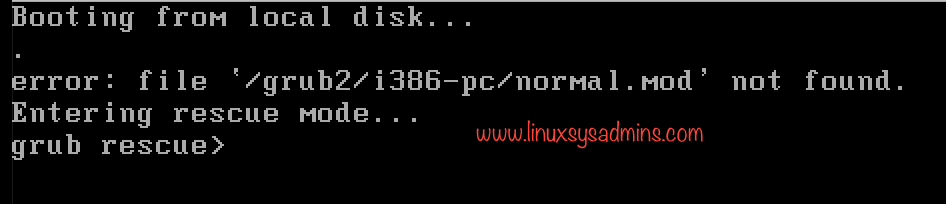
Any type of grub errors can be fixed easily by booting from the ISO/DVD rescue option.
Starting the Recovery process
Boot from RHEL ISO or DVD. Select “Troubleshooting” option from the menu.
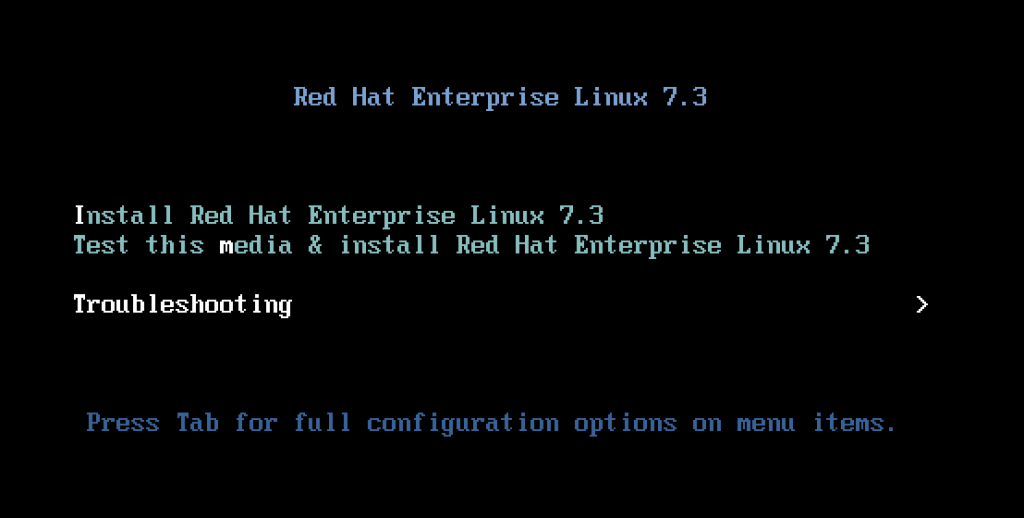
Choose Rescue mode by selecting “Rescue a Red Hat Enterprise Linux System” from the menu.
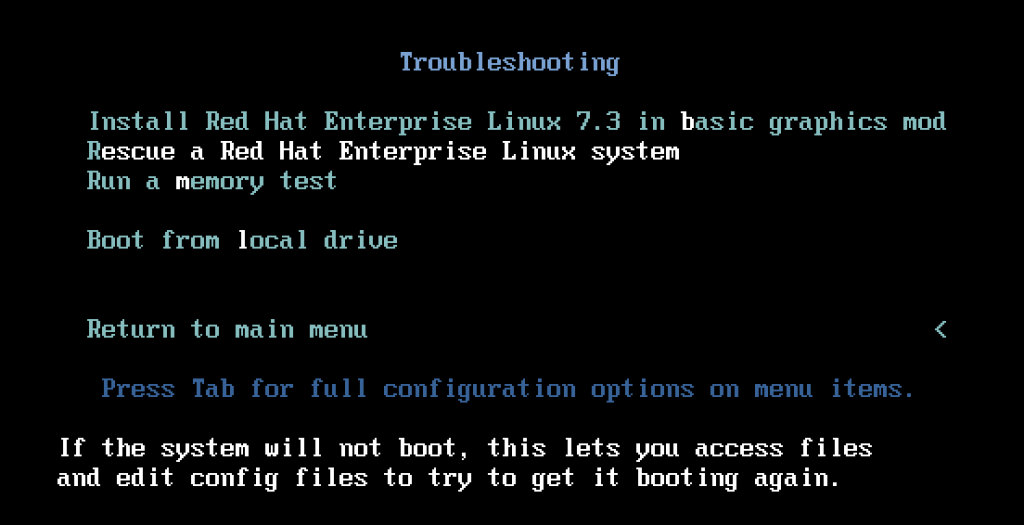
This will load the anaconda installer with rescue mode. Once we get the options for rescue mode select 1 and press return key to enter into chroot environment.
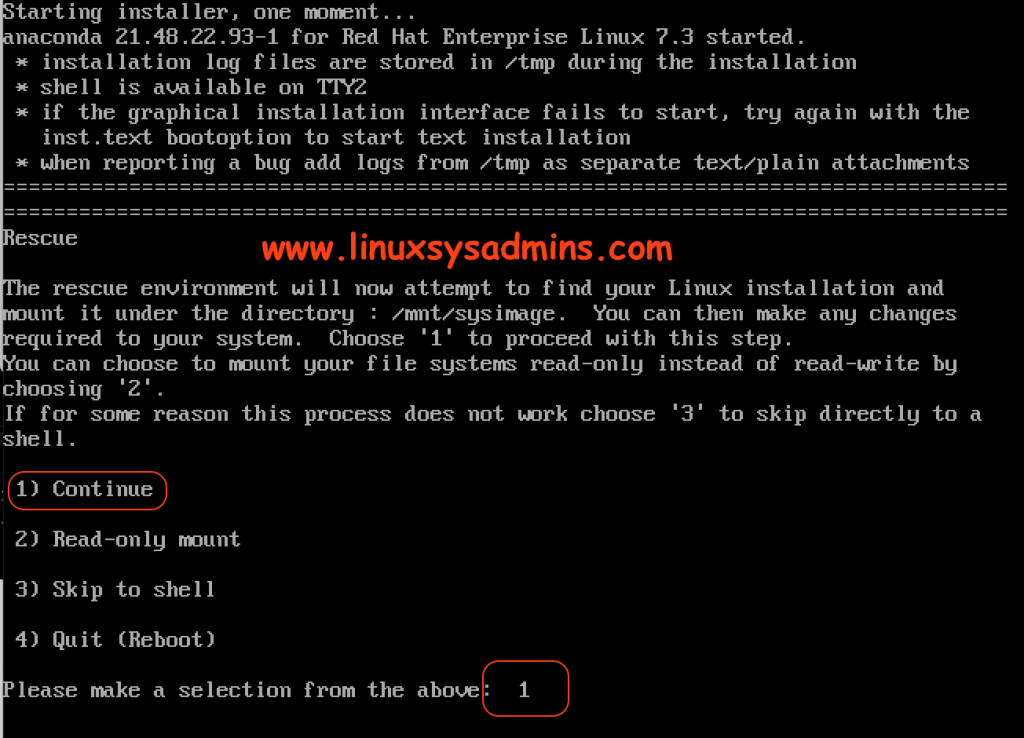
Doing Chroot
By running the below command access the chroot environment.
# chroot /mnt/sysimage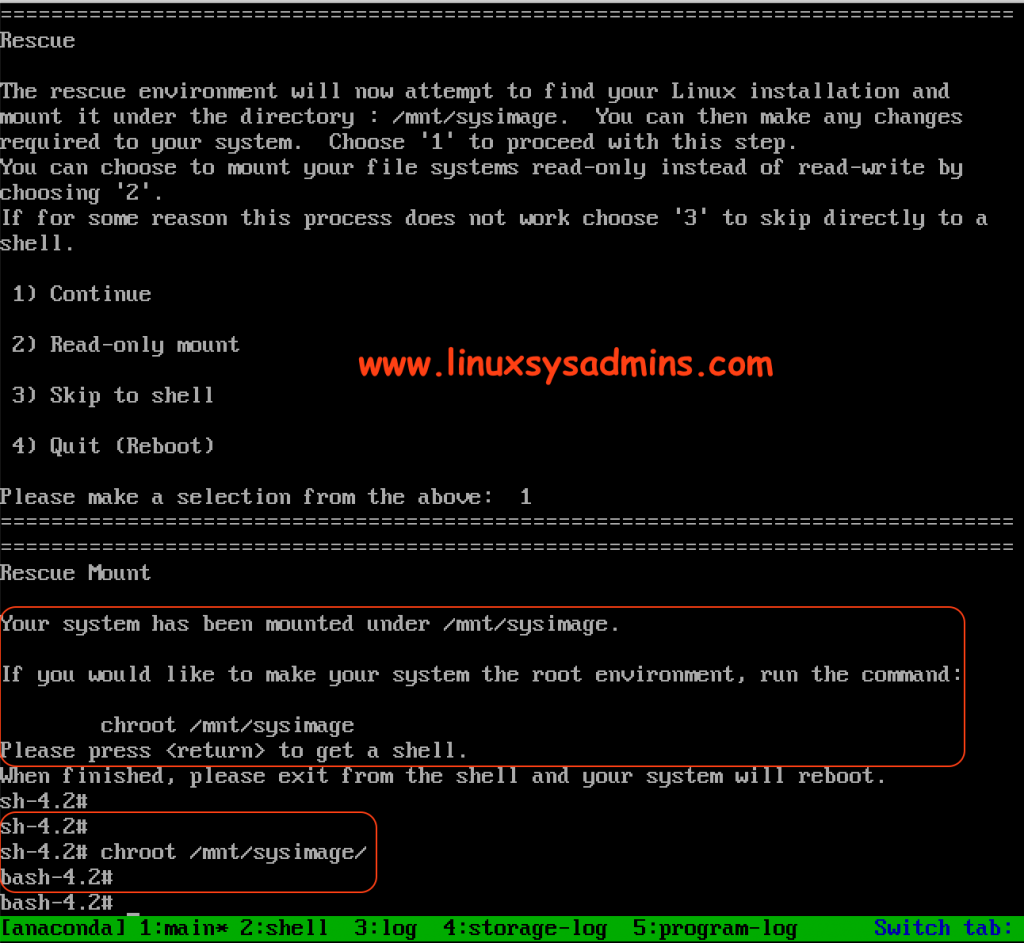
Find and locate the /boot partition
Now it’s time to recover the grub. Before that, we need to find under which disk /boot mount resides. Run # lsblk and # blkid command to verify and confirm the available partition and disk layouts.
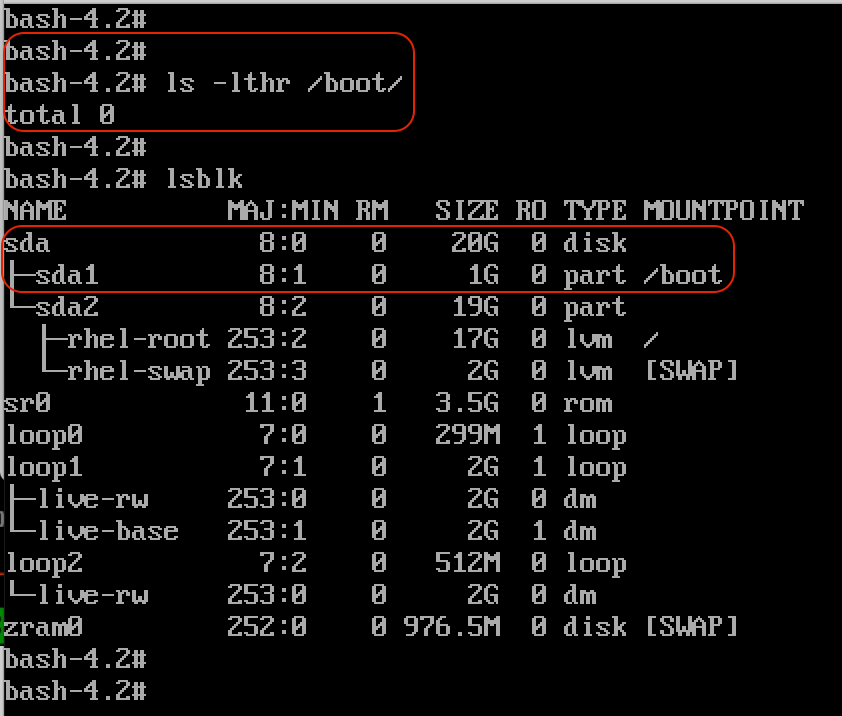
Install Grub
While installing a grub we should not install on a partition, instead install the grub on the whole disk. In my case /dev/sda1 is the partition used for /boot so I need to install the grub on /dev/sda.
Install the grub under /dev/sda by running below command.
# grub2-install /dev/sdaOnce it installed we will get only the grub related files under /boot. But still, we need to follow more steps to get the vmlinuz, initramfs for a successful boot.
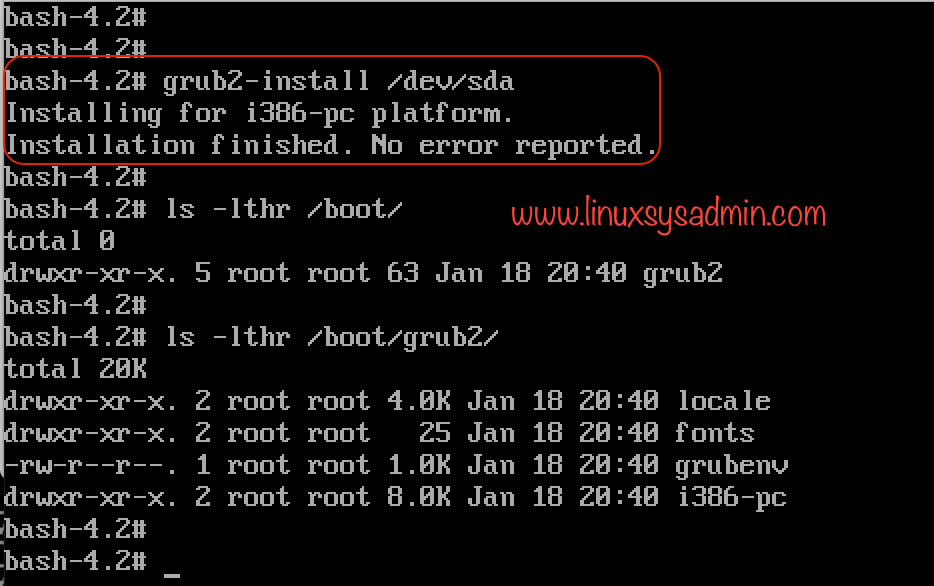
Reinstalling Kernel
Mount the RHEL Disk/ISO under any location and reinstall the kernel. By reinstalling we will get back all the files like vmlinuz and initramfs.
# mount /dev/sr0 /mnt
# cd /mnt/Packages/
# yum reinstall kernelSaving or Regenerating GRUB Configuration
Finally, run the “grub2-mkconfig” to write the changes to a file. By running this command it will regenerate the required grub configuration file “grub.cfg”. The location will be under /boot/grub2/grub.cfg.
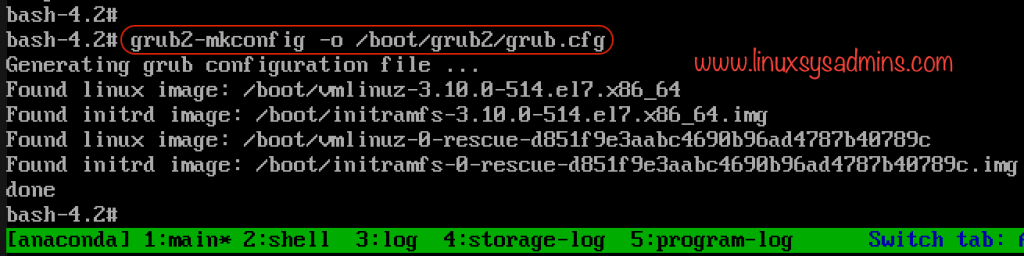
At last, just list the files to verify. Hope, we are good to move forward now.
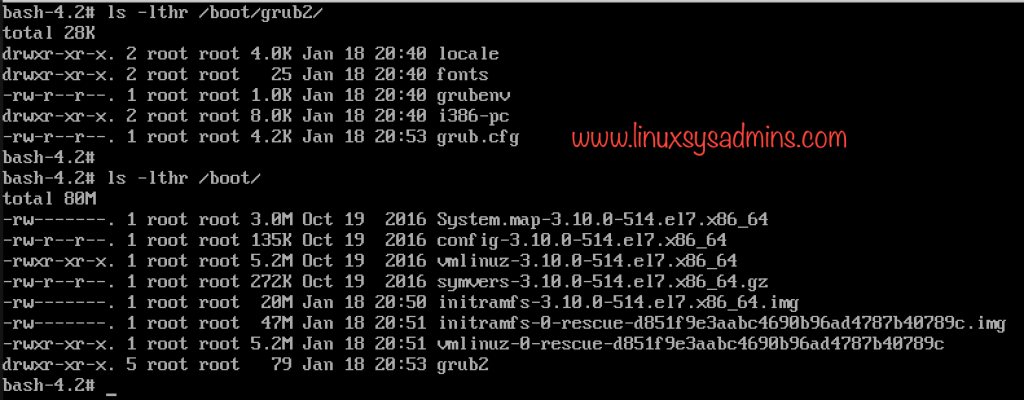
Exiting Chroot/Rescue Shell
Type exit two times to exit from the chroot and rescue shell. Once you are exiting the rescue shell it will reboot the server. During the reboot, it will relabel SELinux for new files so avoid interrupting the process. Moreover, it will reboot automatically once again after the relabeling process.
After the reboot, we can see the grub menu and server boots normally.
Recovering a UEFI based Machine
In UEFI based servers the configuration file location will be under /boot/efi/EFI/redhat/. In case, If we get “grub rescue” in UEFI based machine we can fix it with similar above steps. but the configuration location will be a little different from bios-based machines.
[root@server1 ~]#
[root@server1 ~]# ls -lthr /boot/
total 99M
drwx------. 3 root root 4.0K Jan 1 1970 efi
-rw-r--r--. 1 root root 135K Oct 19 2016 config-3.10.0-514.el7.x86_64
-rw-------. 1 root root 3.0M Oct 19 2016 System.map-3.10.0-514.el7.x86_64
-rwxr-xr-x. 1 root root 5.2M Oct 19 2016 vmlinuz-3.10.0-514.el7.x86_64
-rw-r--r--. 1 root root 272K Oct 19 2016 symvers-3.10.0-514.el7.x86_64.gz
-rw-r--r--. 1 root root 599K Jan 18 05:09 initrd-plymouth.img
-rw-------. 1 root root 47M Jan 18 05:13 initramfs-0-rescue-de38118e96024ea6a9193166a0a52701.img
-rwxr-xr-x. 1 root root 5.2M Jan 18 05:13 vmlinuz-0-rescue-de38118e96024ea6a9193166a0a52701
-rw-------. 1 root root 20M Jan 18 05:13 initramfs-3.10.0-514.el7.x86_64.img
-rw-------. 1 root root 18M Jan 18 05:16 initramfs-3.10.0-514.el7.x86_64kdump.img
[root@server1 ~]#
[root@server1 ~]# ls -lthr /boot/efi/EFI/redhat/
total 5.7M
-rwx------. 1 root root 1.3M Jul 20 2015 shim.efi
-rwx------. 1 root root 1.3M Jul 20 2015 shim-redhat.efi
-rwx------. 1 root root 1.3M Jul 20 2015 MokManager.efi
-rwx------. 1 root root 176 Jul 20 2015 BOOT.CSV
-rwx------. 1 root root 1001K Aug 29 2016 grubx64.efi
-rwx------. 1 root root 1001K Aug 29 2016 gcdx64.efi
drwx------. 2 root root 4.0K Jan 18 17:08 fonts
-rwx------. 1 root root 1.0K Jan 18 17:11 grubenv
-rwx------. 1 root root 4.2K Jan 18 17:11 grub.cfg
[root@server1 ~]#Follow all the above steps except installing the packages and saving the grub configuration.
Install the packages
In UEFI based machine we need to reinstall the below packages to fix the grub rescue prompt.
# yum reinstall grub2-efi kernel shim -y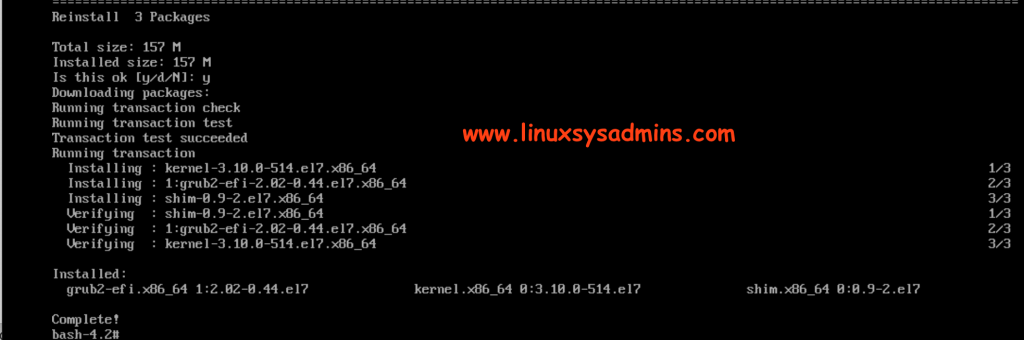
Saving Grub configuration
Finally, save the configuration under below location.
# grub2-mkconfig -o /boot/efi/EFI/redhat/grub.cfgTo complete the rescue operation exit from chroot shell and rescue shell as mentioned in the earlier steps. Rebooting will take some time to complete the SELinux relabeling. Once done, it will be fine with booting the server.
Conclusion
Troubleshooting a boot issue is the most important role of a System administrator. To know which file and what steps need to be carried out to fix the boot issue is the most important part. Will update this article frequently with changes. Subscribe to the newsletter and go through similar troubleshooting guides.
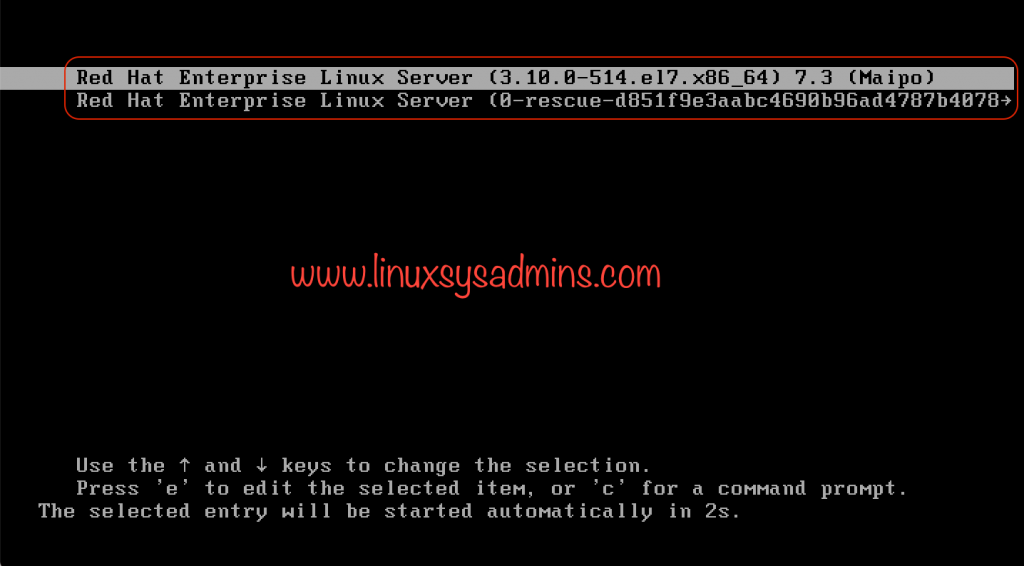
Hello, my server that I use for my website has failed and when I reboot I get the following error. I tried to solve it with Centos 7 iso file, but I was not successful. How can I solve this problem?
Booting from Hard Disk…
.
error: unknown filesystem.
Entering rescue mode…
grub rescue> ls
(hd0) (hd0,msdos1)
grub rescue>
Boot error: https://prnt.sc/w8zcr2
Centos 7 iso Rescue mode: https://prnt.sc/w8zbre (you dont have any linux partitions. the system will reboot automatically when you exit from the shell.)
fdisk -l : https://prnt.sc/w8z50k
lsblk: https://prnt.sc/w8z5ba
@Cem,
Can you try to mount the /dev/sda1 under any location and show the files in it?
Thanks & Regards,
Bobin Lonston