Table of Contents
Most of the new Amazon web service (AWS) users will be stuck with permission issue while launching an EC2 instance, I have hit with the same before 6 years back. But why? Because of the lack of reading AWS documentation cause it. This may help someone to resolve the permission issue like One of user posted the same issue in Unix.StackExchange, Refer link at the bottom of the post.
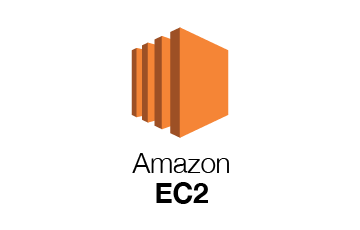
- Download the .pem file.
- In Amazon Dashboard choose “Instances” from the left sidebar, and then select the instance you would like to connect to.
- Click on “Actions“, then select “Connect“
- Click on “Connect with a Standalone SSH Client“
- Open up a Terminal window
Create .ssh directory
# mkdir -p ~/.sshMove the downloaded .pem file to the .ssh directory we just created. In case if you place the key anywhere other than .ssh directory we need to use “-i” option during SSH.
# mv ~/Downloads/ec2private.pem ~/.sshChange the PEM file to appropriate Permission
Change the permissions of the .pem file to 400 only the respective user should read the PEM file. Amazon recommended permission should fix everything.
# chmod 400 ~/.ssh/ec2private.pemCreate a config file
Create a config file under .ssh folder for all instance and identified by anyone of key and user.
# vim ~/.ssh/configEnter the following text into that config file
Host *amazonaws.com
IdentityFile ~/.ssh/ec2private.pem
User ec2-userSave the file.
Use the ssh command with your public DNS hostname to connect to your instance. eg:
# ssh ec2-54-23-23-23-34.example.amazonaws.comYou will be good now by accessing EC2 Instance.
Stack Exchange Reference
What is the right file permission for a .pem file to SSH and SCP
Conclusion:
Many new AWS users will come across this issue, Maybe this could help someone to save their time.
How To Use Putty To Connect An Amazon EC2 Instance?
Remember to change the owner of the pem file