Table of Contents
Introduction Java JDK
Java used in every device across the production and development environment, Java lets you develop and deploy Java applications on desktops and servers. In latest news JDK Java provider Oracle announced as further updates of Java will be available only upon purchasing a subscription for servers or Desktop after January 2019. Let see how to install and configure JDK on RHEL 7 and family servers.
Step 1: Downloading required Java Versions
To download Oracle Java from command line we need to install with “wget” or “curl”. By default, In minimal install operating system will not get installed with both packages.
Download URL for Java Oracle JDK 11.0.1
# wget --no-check-certificate --no-cookies --header "Cookie: \
oraclelicense=accept-securebackup-cookie" https://download.oracle.com/otn-pub/java/jdk/11.0.1+13/90cf5d8f270a4347a95050320eef3fb7/jdk-11.0.1_linux-x64_bin.tar.gzDownload URL for Java Oracle JDK 8u191
# wget --no-check-certificate --no-cookies --header "Cookie: \
oraclelicense=accept-securebackup-cookie" https://download.oracle.com/otn-pub/java/jdk/8u191-b12/2787e4a523244c269598db4e85c51e0c/jdk-8u191-linux-x64.tar.gzIf you are looking for any latest version navigate to JAVA JDK available latest version.
List the downloaded tar files.

In case if you need to install the RPM package download with below RPM.
# wget --no-check-certificate --no-cookies --header "Cookie: \
oraclelicense=accept-securebackup-cookie" https://download.oracle.com/otn-pub/java/jdk/11.0.1+13/90cf5d8f270a4347a95050320eef3fb7/jdk-11.0.1_linux-x64_bin.rpm
# wget --no-check-certificate --no-cookies --header "Cookie: \
oraclelicense=accept-securebackup-cookie" https://download.oracle.com/otn-pub/java/jdk/8u191-b12/2787e4a523244c269598db4e85c51e0c/jdk-8u191-linux-x64.rpm# rpm -ivh jdk-11.0.1_linux-x64_bin.rpmAnd install with rpm -ivh package_name
# rpm -ivh jdk-8u191-linux-x64.rpm
# rpm -ivh jdk-11.0.1_linux-x64_bin.rpmOr this can be installed using yum command as well.
Step 2: Extract the downloaded tar file and move to /usr.
Once downloaded with required JDK tar version extract and move the extracted directory under /usr.
# tar -zxf jdk-11.0.1_linux-x64_bin.tar.gz
# tar -zxf jdk-8u191-linux-x64.tar.gz
# mv jdk* /usr/
Step 3: Manage Symbolic Links using alternatives.
To install the Java in servers we just need to use alternatives command which will help to maintain symbolic links for any software.
# alternatives --install /usr/bin/java java /usr/jdk1.8.0_191/bin/java 1
# alternatives --install /usr/bin/java java /usr/jdk-11.0.1/bin/java 2List and verify.
# alternatives --list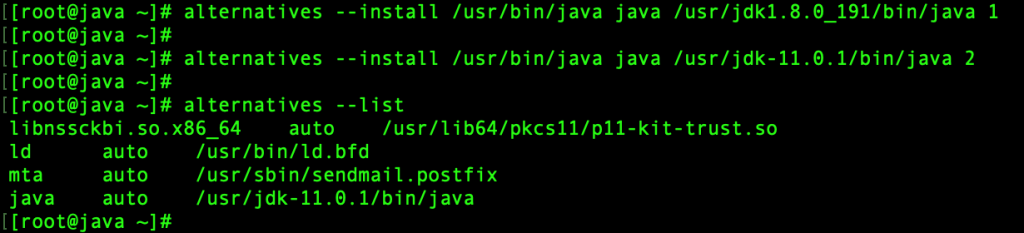
Select any one of the version using “–config” option.
# alternatives --config java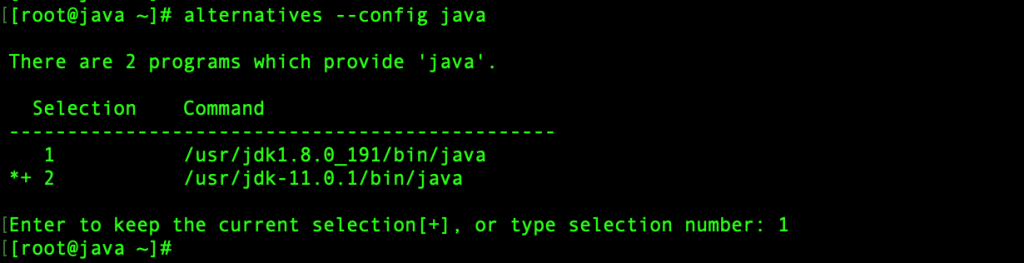
Verify the Java version.
# java --version
In case if we need to change to any other available version run with –config command and choose the required version by entering 1 or 2.
# alternatives --config java
# java -versionWe have successfully configured two versions of Java JDK, By following let us see how to set the environmental variables for the Java JDK.
Step 4: Create an Environmental variable for Java.
In case if your application running under any specific user for security reason we need to configure environmental variable only for the required users under /home/user/.bash_profile. By setting the environment variable we can run Java-related commands from any location in your box.
# vi .bash_profileEnvironment variables for Java 8 version
##### Java 8 Environmental Variables #####
JAVA_HOME=/usr/jdk1.8.0_191
PATH=$PATH:$JAVA_HOME/bin
export JAVA_HOME PATH
JRE_HOME=/usr/jdk1.8.0_191/jre/
PATH=$PATH:$JAVA_HOME/bin
export JRE_HOME PATHEnvironment variables for Java 11 version
##### Java 11 Environmental Variables #####
JAVA_HOME=/usr/jdk-11.0.1
PATH=$PATH:$JAVA_HOME/bin
export JAVA_HOME PATHThat’s it we have successfully configured Java 8 and 11 on CentOS and RHEL 7 servers. However, the same steps can be carried out on alternative operating systems like Oracle Linux, Scientific Linux and much more.
Conclusion
Every developer needs a proper step by step guide to install Java in Linux servers, This guide can be followed in all RPM-based operating systems. To receive more articles related to Linux Subscribe to our newsletter and stay tuned.