Table of Contents
Introduction
In our earlier guide, we have seen how to set up a foreman with katello for content management. By following in this guide, we will walk through how to register a Linux client with foreman/katello.
To register Linux client with Foreman server it required subscription-manager package. To subscribe a CentOS server with foreman we can get the subscription-manager package from the default CentOS repository.
Foreman/Katello related articles
Installing Subscription Packages
Let’s start with installing.
# yum install subscription-manager -yInstalled:
subscription-manager.x86_64 0:1.24.13-4.el7.centos
Dependency Installed:
libnl.x86_64 0:1.1.4-3.el7 python-backports.x86_64 0:1.0-8.el7 python-backports-ssl_match_hostname.noarch 0:3.5.0.1-1.el7
python-dateutil.noarch 0:1.5-7.el7 python-dmidecode.x86_64 0:3.12.2-3.el7 python-ethtool.x86_64 0:0.8-8.el7
python-inotify.noarch 0:0.9.4-4.el7 python-ipaddress.noarch 0:1.0.16-2.el7 python-setuptools.noarch 0:0.9.8-7.el7
python-six.noarch 0:1.9.0-2.el7 python-syspurpose.x86_64 0:1.24.13-4.el7.centos subscription-manager-rhsm.x86_64 0:1.24.13-4.el7.centos
subscription-manager-rhsm-certificates.x86_64 0:1.24.13-4.el7.centos usermode.x86_64 0:1.111-6.el7
Complete!
[root@wazuh ~]#Getting Pre-built bootstrap RPM
Register the Linux client (content host) to the foreman/Katello, Install the pre-built bootstrap RPM from the foreman server. During the foreman installation, these packages will be saved under /var/www/html/pub/, Get the package using curl in our client.
# curl --insecure --output katello-ca-consumer-latest.noarch.rpm https://foreman.linuxsysadmins.local/pub/katello-ca-consumer-latest.noarch.rpm[root@wazuh ~]# curl --insecure --output katello-ca-consumer-latest.noarch.rpm https://foreman.linuxsysadmins.local/pub/katello-ca-consumer-latest.noarch.rpm
% Total % Received % Xferd Average Speed Time Time Time Current
Dload Upload Total Spent Left Speed
100 7388 100 7388 0 0 55678 0 --:--:-- --:--:-- --:--:-- 55969
[root@wazuh ~]#Install Pre-built bootstrap RPM
Install the downloaded package using yum on the Linux client.
# yum localinstall katello-ca-consumer-latest.noarch.rpm -yRunning transaction
Installing : katello-ca-consumer-foreman.linuxsysadmins.local-1.0-1.noarch 1/1
Verifying : katello-ca-consumer-foreman.linuxsysadmins.local-1.0-1.noarch 1/1
Installed:
katello-ca-consumer-foreman.linuxsysadmins.local.noarch 0:1.0-1
Complete!
[root@wazuh ~]#Once we install the above package it will modify the rhsm configuration file /etc/rhsm/rhsm.conf with foreman server details. The server CA certificate will be under /etc/rhsm/ca/.
[root@wazuh ~]# ls -lthr /etc/rhsm/ca/katello-*
-rw-r--r--. 1 root root 5.4K Mar 25 19:26 /etc/rhsm/ca/katello-server-ca.pem
-rw-r--r--. 1 root root 5.4K Mar 25 19:26 /etc/rhsm/ca/katello-default-ca.pem
[root@wazuh ~]#Register Linux Client using Activation Key
Register using subscription-manager Activation Key, The key we are using is “CentOS7_Prod” so it will register default under Production “content view”.
# subscription-manager register --org="Default_Organization" --activationkey="CentOS7_Prod"[root@wazuh ~]# subscription-manager register --org="Default_Organization" --activationkey="CentOS7_Prod"
You are attempting to use a locale that is not installed.
The system has been registered with ID: e449c094-c4e6-43a3-8531-cfe56695b8d4
The registered system name is: wazuh.linuxsysadmins.local
No products installed.
[root@wazuh ~]#List and Verify Repositories
Once we have successfully registered the client with foreman/Katello server let’s list the repositories using the subscription-manager command.
[root@wazuh ~]# subscription-manager repos --list
+----------------------------------------------------------+
Available Repositories in /etc/yum.repos.d/redhat.repo
+----------------------------------------------------------+
Repo ID: Default_Organization_CentOS_7_Linux_x86_64_CentOS_7_OS_x86_64
Repo Name: CentOS 7 OS x86_64
Repo URL: https://foreman.linuxsysadmins.local/pulp/repos/Default_Organization/Production/CentOS_7/custom/CentOS_7_Linux_x86_64/CentOS_7_OS_x86_64
Enabled: 1
Repo ID: Default_Organization_CentOS_7_Linux_x86_64_CentOS_7_Updates_x86_64
Repo Name: CentOS 7 Updates x86_64
Repo URL: https://foreman.linuxsysadmins.local/pulp/repos/Default_Organization/Production/CentOS_7/custom/CentOS_7_Linux_x86_64/CentOS_7_Updates_x86_64
Enabled: 1
Repo ID: Default_Organization_CentOS_7_Linux_x86_64_CentOS_7_Extra_x86_64
Repo Name: CentOS 7 Extra x86_64
Repo URL: https://foreman.linuxsysadmins.local/pulp/repos/Default_Organization/Production/CentOS_7/custom/CentOS_7_Linux_x86_64/CentOS_7_Extra_x86_64
Enabled: 1
Repo ID: Default_Organization_CentOS_7_Linux_x86_64_Ansible_x86_64
Repo Name: Ansible x86_64
Repo URL: https://foreman.linuxsysadmins.local/pulp/repos/Default_Organization/Production/CentOS_7/custom/CentOS_7_Linux_x86_64/Ansible_x86_64
Enabled: 1
Repo ID: Default_Organization_CentOS_7_Linux_x86_64_Storage_x86_64
Repo Name: Storage x86_64
Repo URL: https://foreman.linuxsysadmins.local/pulp/repos/Default_Organization/Production/CentOS_7/custom/CentOS_7_Linux_x86_64/Storage_x86_64
Enabled: 1
[root@wazuh ~]#The status of the subscription can be verified by running status.
[root@wazuh ~]# subscription-manager status
+-------------------------------------------+
System Status Details
+-------------------------------------------+
Overall Status: Current
System Purpose Status: Not Specified
[root@wazuh ~]#Let’s install any one of the package to confirm the same.
[root@wazuh ~]# yum install iotop
--> Running transaction check
---> Package iotop.noarch 0:0.6-4.el7 will be installed
--> Finished Dependency Resolution
Transaction test succeeded
Running transaction
Installing : iotop-0.6-4.el7.noarch 1/1
Loaded plugins: fastestmirror, product-id, subscription-manager
Verifying : iotop-0.6-4.el7.noarch 1/1
Installed:
iotop.noarch 0:0.6-4.el7
Complete!
[root@wazuh ~]#Install Client Packages
These packages are required to be installed on clients, By installing these packages the client will send the host information and much more info to the foreman/katello server.
Installing client packages online
To get the foreman client packages, we can enable the repositories by installing below repo RPMs.
# yum install https://dl.fedoraproject.org/pub/epel/epel-release-latest-7.noarch.rpm -y
# yum install https://yum.theforeman.org/client/1.24/el7/x86_64/foreman-client-release.rpm -yOr if you need the packages On-premises follow with offline mode.
Installing client Offline
Else we can set a local client repo and add under the content view to available the packages locally from Foreman/Katello.
First, create Content credentials.
Content –> Content Credentials –> Create Content Credential
Name = “RPM-GPG-KEY-foreman”
Type = GPG Key
Paste the content from https://theforeman.org/static/keys/D885D3D9B12FA857CDECE3F1B76498E45AA9BCAD.pub
into Content Credential Contents
Click Save.
Create the repository from web UI or use the command line as shown below.
# hammer repository create --organization-id 1 \
--product "CentOS 7 Linux x86_64" \
--name "Foreman Client" \
--label "Foreman_client" \
--content-type "yum" \
--download-policy "on_demand" \
--gpg-key "RPM-GPG-KEY-foreman" \
--url "https://yum.theforeman.org/client/latest/el7/x86_64/" \
--mirror-on-sync "no"Add the new client repositories into the Sync plan. By the following sync the repository. Once the content synced, we need to publish the new version.
Content –> Content Views –> “CentOS7” –> Publish New Version –> give small description “With foreman client packages.” and click save.
Check the new repo availability from any one of the content host (Client) after installing with below packages.
Installing Katello Packages
To report package & errata information
# yum install -y katello-host-tools python-gofer-qpid python-qpid python-qpid-common python-qpid-proton qpid-proton-cTo optionally report tracer information
# yum install katello-host-tools-tracer -yFor remote actions and reporting package & errata information
# yum install katello-agent -yInstalled:
katello-host-tools-tracer.noarch 0:3.5.1-2.el7
Dependency Installed:
libxslt.x86_64 0:1.1.28-5.el7 python-beautifulsoup4.noarch 0:4.6.0-1.el7 python-lxml.x86_64 0:3.2.1-4.el7 python2-argcomplete.noarch 0:1.7.0-4.el7
python2-future.noarch 0:0.18.2-2.el7 python2-psutil.x86_64 0:5.6.7-1.el7 python2-tracer.noarch 0:0.7.1-1.el7 tracer-common.noarch 0:0.7.1-1.el7
Complete!
Uploading Enabled Repositories Report
Loaded plugins: fastestmirror, product-id, subscription-manager
[root@wazuh ~]#Confirm Clients from Web UI
Login from Foreman web UI and verify the client addition.
Under Hosts –> Content Hosts you will find all registered clients.
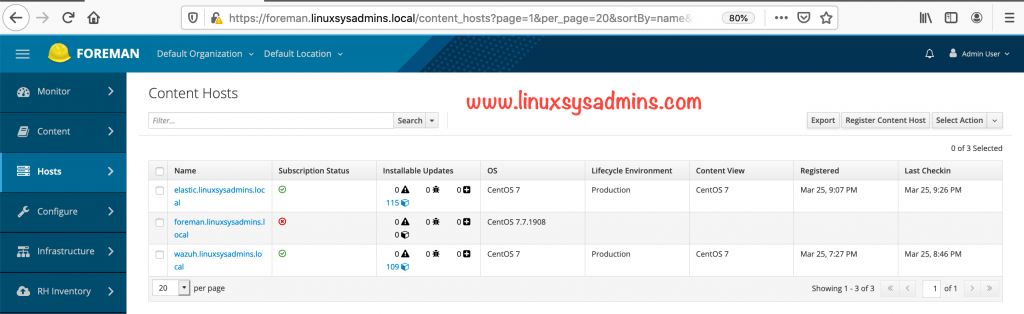
How to Unregister a Client
To unregister a client from foreman/Katello/Satellite server below steps can be carried out.
First, unregister from the Client-side using subscription-manager.
[root@wazuh ~]# subscription-manager unregister
Unregistering from: foreman.linuxsysadmins.local:443/rhsm
System has been unregistered.
[root@wazuh ~]#Then clean the configurations.
[root@wazuh ~]# subscription-manager clean
All local data removed
[root@wazuh ~]#Look for the installed katello packages and remove them.
# yum list installed | grep katello
# yum remove katello-ca-consumer-foreman.linuxsysadmins.local.noarch 1.0-1Running transaction
Preparing : 1/1
Erasing : katello-ca-consumer-foreman.linuxsysadmins.local-1.0-1.noarch 1/1
Running scriptlet: katello-ca-consumer-foreman.linuxsysadmins.local-1.0-1.noarch 1/1
Verifying : katello-ca-consumer-foreman.linuxsysadmins.local-1.0-1.noarch 1/1
Installed products updated.
Removed:
katello-ca-consumer-foreman.linuxsysadmins.local-1.0-1.noarch
Complete!
[root@wazuh ~]#Finally, remove the subscription-manager package.
# yum remove subscription-manager -yRemoved:
subscription-manager-1.25.17-1.el8.x86_64 dnf-plugin-subscription-manager-1.25.17-1.el8.x86_64 python3-ethtool-0.14-3.el8.x86_64
python3-iniparse-0.4-31.el8.noarch python3-inotify-0.9.6-13.el8.noarch python3-subscription-manager-rhsm-1.25.17-1.el8.x86_64
subscription-manager-rhsm-certificates-1.25.17-1.el8.x86_64 usermode-1.113-1.el8.x86_64
Complete!
[root@wazuh ~]#That’s it, we have successfully completed with installing client packages and subscribed with foreman/Katello/Satellite server.
Conclusion
To register a Linux client with Foreman/Katello/Satellite above steps will be helpful. By subscribing to Katello server we are now not required to connect directly to the internet for getting the OS, Updates, Errata and much more. Subscribe to our newsletter and stay with us for more guides related to the foreman with katello.
Hello Babin,
Could you please write a guide on how to register a Debian server with Foreman ?
Thanks in advance !
Hi Denzel,
Sure, will update with Debian steps.
Regards,
Bobin Lonston
Hello Babin
For Katello-Foreman server and configuration setup did we required redhat satetllite server subscription?
Amol Lad, No, we don’t need a subscription of Satellite to setup the foreman with Katello. FYI, Foreman with katello is an opensource tool. Actually, Red Hat customize the foreman with katello and adding with more features and selling the product for enterprise use.
Thanks Babin ,
As in My Enviroment scenario, i have offline setup with 400 RHEL production server. all server are not RHEL subscirbed. Is Katello-Foreman tool is feasible for production enviroment?
Dear Amol,
Yes, foreman with Katello is more than enough. But, the challenge is you need to manage end to end whenever facing some issue with your foreman server. You need to be more active in foreman forum to get solutions.
If you have a valid RHEL subscription for those 400 RHEL servers then get the manifest from your Red Hat account and import into foreman. That’s it, then you can subscribe all your machines to foreman and manage from one console.
Thanks & Regards,
Bobin Lonston
Thanks For a prompt response. thanks for your help.
Dear Amol,
It’s my pleasure and most welcome.
Thanks & Regards,
Bobin Lonston
Great How to
Hello Babin,
Thaks for you post (great details as always)
Could you please write a guide on how to register a Debian server with Foreman ?
Thanks in advance !
Hi Babin
I just followed your guide to setup the Katello-Foreman server and configuration worked but however I find the Errata and all related information is missing from the Content Host page.
@Paul.Leong,
I’m publishing an article in two days about how to import errata information for CentOS 7.x.
Thanks & Regards,
Babin Lonston
Hi Babin
Many thanks for your effort and your posts are great details.
Hi Babin
Many thanks for your effort and your posts are great details.